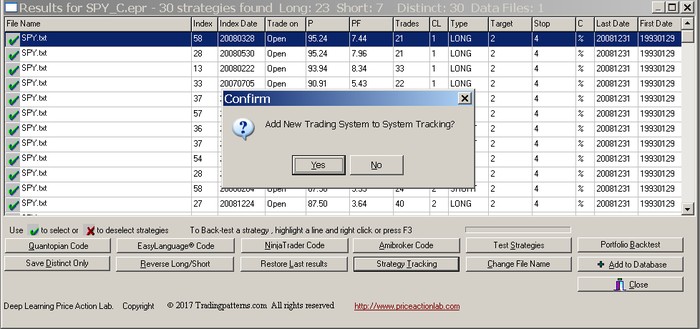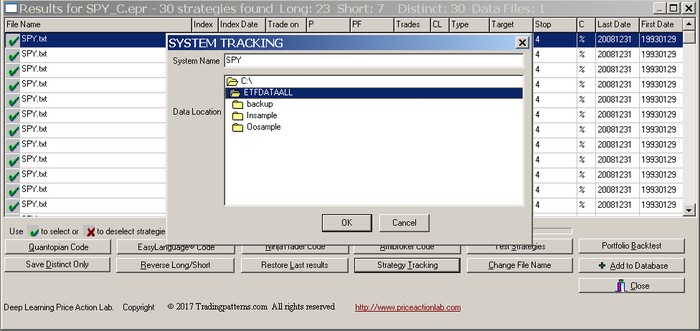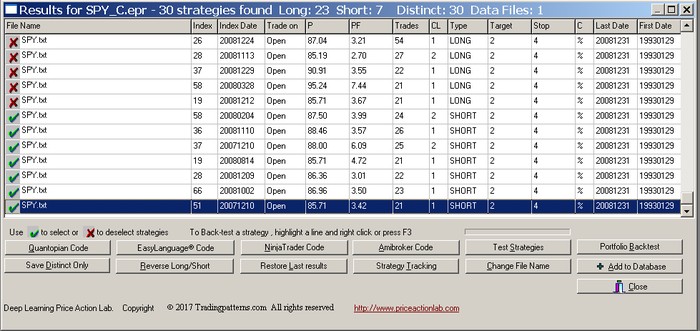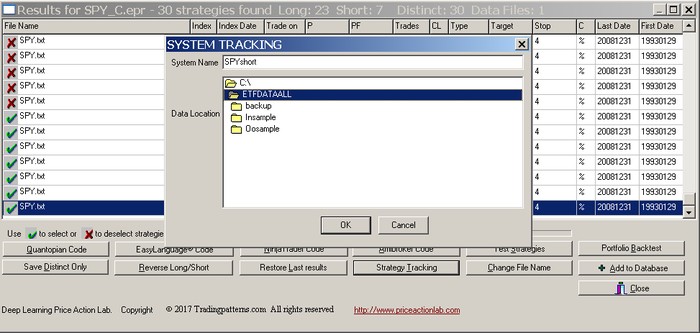From search or database results select the strategies you would like to include in a system and then click Strategy Tracking:
Click Yes to confirm or No to abort. If you click Yes you must specify the name of the new system and the directory where the data file is found, in the case you would like to define a different directory than the one specified in the results. If you specify a different directory, the file name must be the same as the one shown in the results.
The new system appears in the System Tracking list of systems:
You may group strategies in the results in any way you choose and then add a system to System Tracking. In the following example, results for QQQQ are used to create two systems, one with long strategies only and another with short strategies only. Each system must be assigned a different name.
Example: Defining a system by including only long strategies from the results.
Select all short strategies:
Click on System Tracking to add the system. You will need to confirm the addition and then specify a name for the system and a location for the data.
Click Exit to close the system tracking window and then repeat the same procedure for adding a new system with short strategies only.
Deleting systems and changing data location
You may delete a system by selecting it from the system tracking list and then pressing the Del (Delete) key on the keyboard. The directory of the data file(s) for a specific system can be changed by selecting it first and then pressing the Ins (Insert) key on the keyboard.