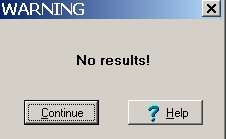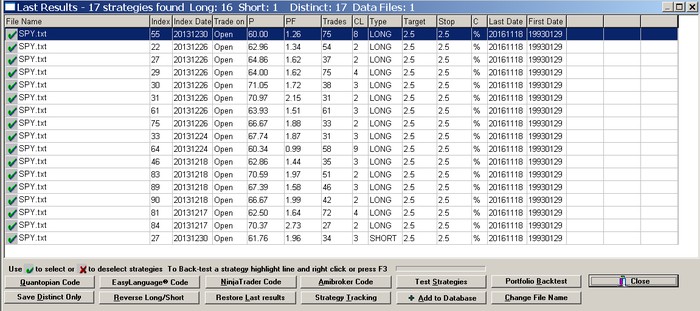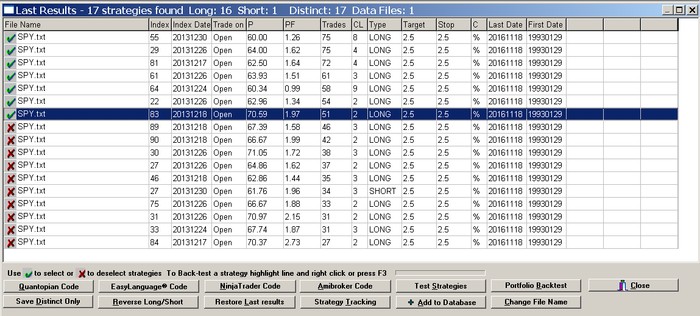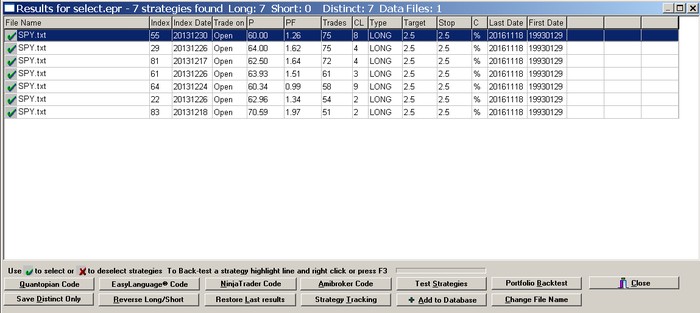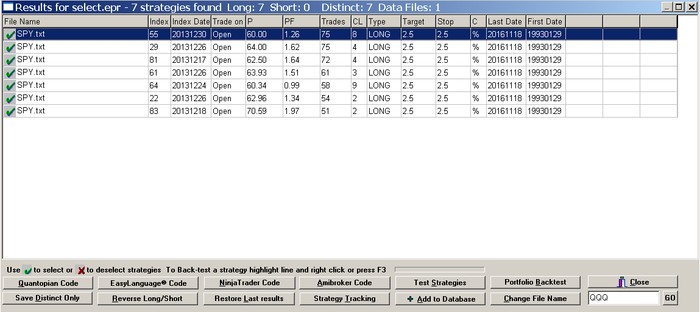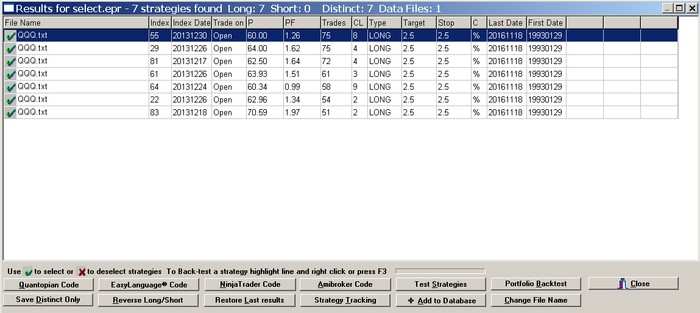When a search is completed, the results are displayed on the screen.
In the case no strategies are found
In the case no strategies are found based on the search parameters specified, the following message is shown:
Clicking Help offers general advice on what could be done to increase the chances of finding strategies in the specific data file.
Click OK to close the popup window
In the case that strategies are found
The strategies found by the program are displayed on the results form. Each line represents a strategy with some of its key performance parameters.
Saving the results
To save the results click File on the main menu and then Save. You can also select specific strategies to save them in a new results file. For example, you can sort the results for highest number of trades and then select only those strategies with 40 or more trades. In the following example, the results of a search for common strategies in FANG stocks are sorted for highest number of trades. You may click first on File Name label to deselect all strategies, then sort then strategies. To deselect all strategies from the results click on the File Name column label on the workspace results form. To select all strategies click again on the File Name column label.
To select specific strategies click the × sign of a strategy line so it turns into the √ sign. or the other way around to deselect:
After it is opened, the new results file will look like the one below:
Opening saved results files
To display results already saved click Results from the main program menu, then select Search Results and then Open. Open Last displays the most recent results generated by the program.
Search Results Options
The results form offers several options:
Add to Database adds all strategies found to the program database.
QuantopianCode generates Quantopian code for selected strategies.
EasyLanguage Code generates EasyLanguage code for selected strategies.
NinjaTrader Code generates condition code for NinjaTrader selected strategies.
Amibroker Code generates code in Amibroker AFL selected strategies.
System Tracking allows defining a trading system consisting of selected strategies for monitoring signal generation.
Test Strategies allows simple system testing and displays the new results.
Portfolio Backtest allows testing all strategies in the results on a portfolio of securities. (Warning: for the results to make sense, all securities in the portfolio must have the same point value.)
Reverse Long/Short allows reversing the LONG and SHORT type designations of all strategies in the results for the purpose of analyzing inverted/mean-reverting systems.
Restore Last results can be used to reload the results generated by the last search. Useful after operations are performed on the results, such as portfolio backtest or Robustness.
Change File Name allows changing the file name on the results for testing the strategies on different symbols.
Save Distinct Only may be used to save the distinct strategies from the results.
Change File Name
Click Change File Name and type in a new symbol in the field that will appear. The file extension is assumed to be .txt and should not be specified:
Click Go to have the file name changed to the new name specified:
Now all the strategies in the results are associated with this new symbol.
Note: In case there are different file names in the results, they will all be changed to the new name.
Save Distinct Only
This tool can be used to identify and save only the distinct strategies from results in case there are identical strategies for the same symbol. The number of distinct strategies is always indicated on the results caption.
Raw Code Generation
Raw code generation in a text file is available automatically when code is generated from Search Results. Each line of the file contains the following:
Strategy Code;File;Type;TradeOn,Target;Stop;C
where File is the filename, Type is LONG OR SHORT, TradeOn is Open or Close, Target is the profit target, stop is the stop-loss and C is % or pts. Strategy Code is the formula code used by the native language of the various supported platforms.
The raw code may be displayed on the screen but in addition two files with identical content are saved automatically in sub-directory …/Results:
(1) A file called GeneratedCode.txt which is overwritten every time new code is generated.
(2) A file with the name: RawCode_mm_dd_yyyy_hh_mm.txt
This file is overwritten only if new code generation takes place during the same minute mm that the file was initially generated.
The text files containing raw code can be deleted using a new tool added to File Maintenance under Results and called “Code .TXT FILES”.
Strategy Back-testing
To back-test a strategy, select the strategy line by clicking on it and hit the F3 key or click the right mouse button and select Back-test. To back-test a strategy on a portfolio of securities, select the strategy by clicking on it, then right click mouse and select Back-test portfolio (Warning: In the case of multiple symbols in the results for the portfolio back-test to make sense all symbols must have the same point value).
Merging Search Workspace Results
Workspace results can be merged using the Merge tool available in File Maintenance under Workspace results. For more details look under File Maintenance in this manual.
Saving results in .CSV format
The results can be saved in >CSV format by clicking File from the main menu and then Save in CSV format.