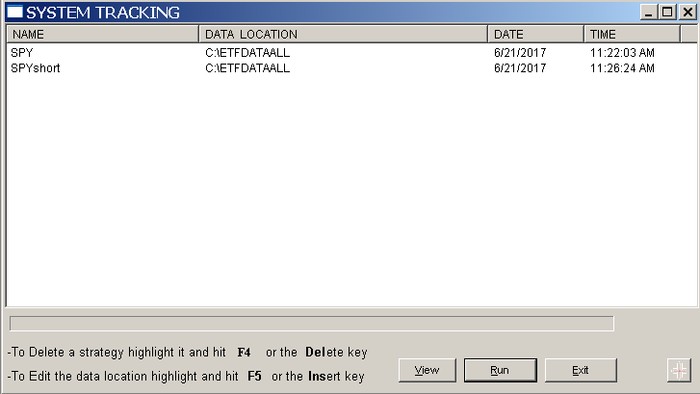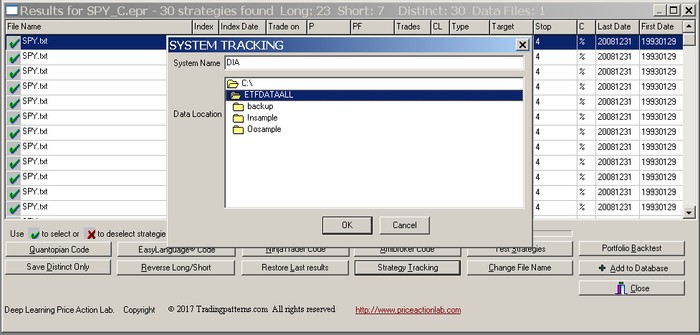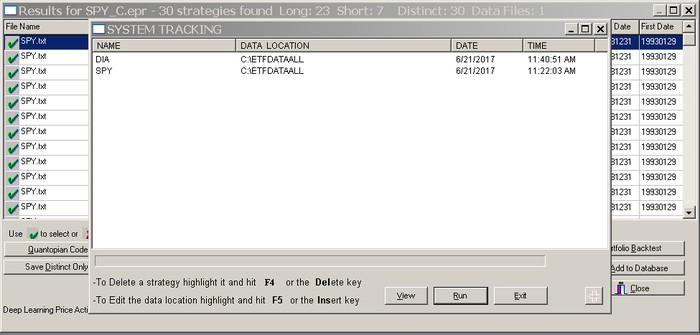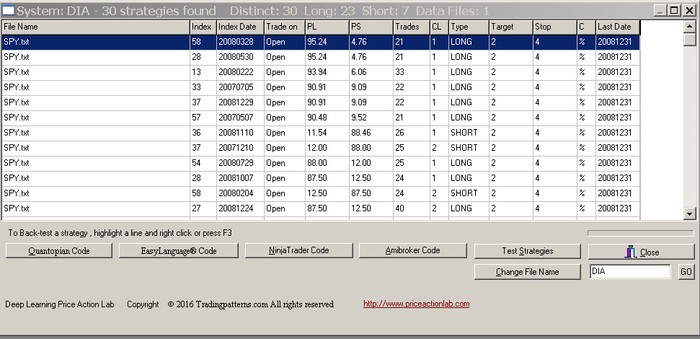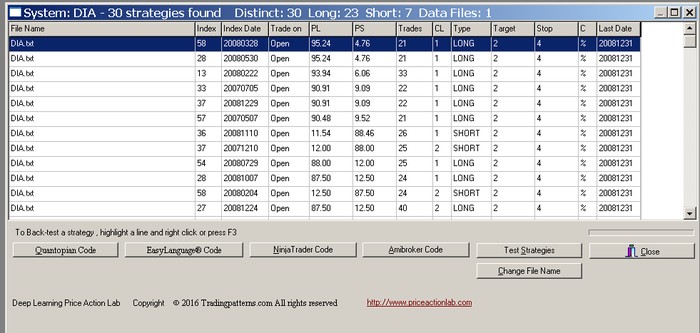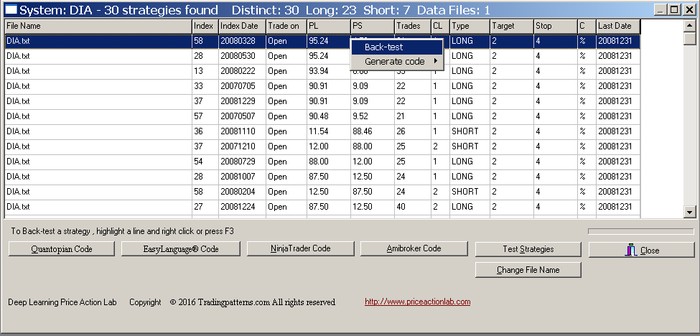To view the strategies in a trading system in System Tracking, click System Tracking from the main program menu.
Select a trading system (highlight it). In this case the first system SPY is highlighted:
Click View to get the list of the strategies in the system:
File Name is the data file used in the search.
Index is used internally for strategy classification purposes.
Index Date is the date of the most recent occurrence of a strategy in the data file and it is used for classification purposes.
Trade on is either Open or Close and refers to the trade entry point. In the case that the Delay option was activated, these fields will show as Open(n) or Close(n) (ex. Open2, Close1). The value for (n) is the best delay for the specific price strategy and it is determined based on the best historical profitability.
PS is the success rate of strategies for long positions. In this case PS = 100 – PL
PS is the success rate of strategies for short positions. In this case PL = 100 – PS
CL is the number of maximum consecutive losers of the strategy.
Type is either Long or Short. Strategies with a Long type are used for taking long positions and Short types for taking short positions.
Target shows the profit target value used in the search.
Stop shows the stop-loss value used in the search.
C indicates the type of exit applied, % stands for percentages and pts for points.
Last Date is the most recent date (last) in the data file.
You can choose any of the following options:
Quantopian Code generates Quantopian code for selected strategies.
EasyLanguage Code generates EasyLanguage code for selected strategies.
NinjaTrader Code generates condition code for NinjaTrader selected strategies.
Amibroker Code generates code in Amibroker AFL selected strategies.
Test Strategies allows simple system testing and displays the new results.
Change File Name allows changing the data file name in a system.
Change File Name
Change File Name is useful when one desires to have a system developed for symbol XYZ, for example, to generate signals for symbol ABC. In the following example we start with a system SPY2p5 from System Tracking results. Then, we also add another system called DIA2p5 from the same SPY results. After that we will change the symbol in the DIA system to DIA.txt. The result is two systems with identical strategies generating signals for two different symbols.
Warning: If multiple files names are present in a system, the function described below will change all to the same file name.
Step 1. System added to System Tracking
Step 2 Now we add another system from the same results and name it DIA. Of course, the system will have the same strategies and file name
Step 3. Two identical systems were added, SPY and DIA
Step 4. Highlight system DIA and click on View. Click on Change File Name and type in the field DIA. Then click GO. File name of system DIA will be changed to DIA.txt
Step 5 File name is changed from SPY.txt to DIA.txt.
After this change the DIA system has the same strategies as the SPY system but it generates signals based on DIA data.
Note: This option is useful when developing system for futures because futures contracts change based on month expiration. When a rollover to a new contract occurs, the file name in a system can be changed to agree to that.
Back-testing strategies in System Tracking
To back-test the strategies of a system saved in System Tracking, select the system first and then click View. Then, highlight a strategy to back-test and right click on mouse or hit the F3 key. You must specify the directory where the data file for the specific strategy can be found by the program.
Use Test Strategies to test all strategies in the system.